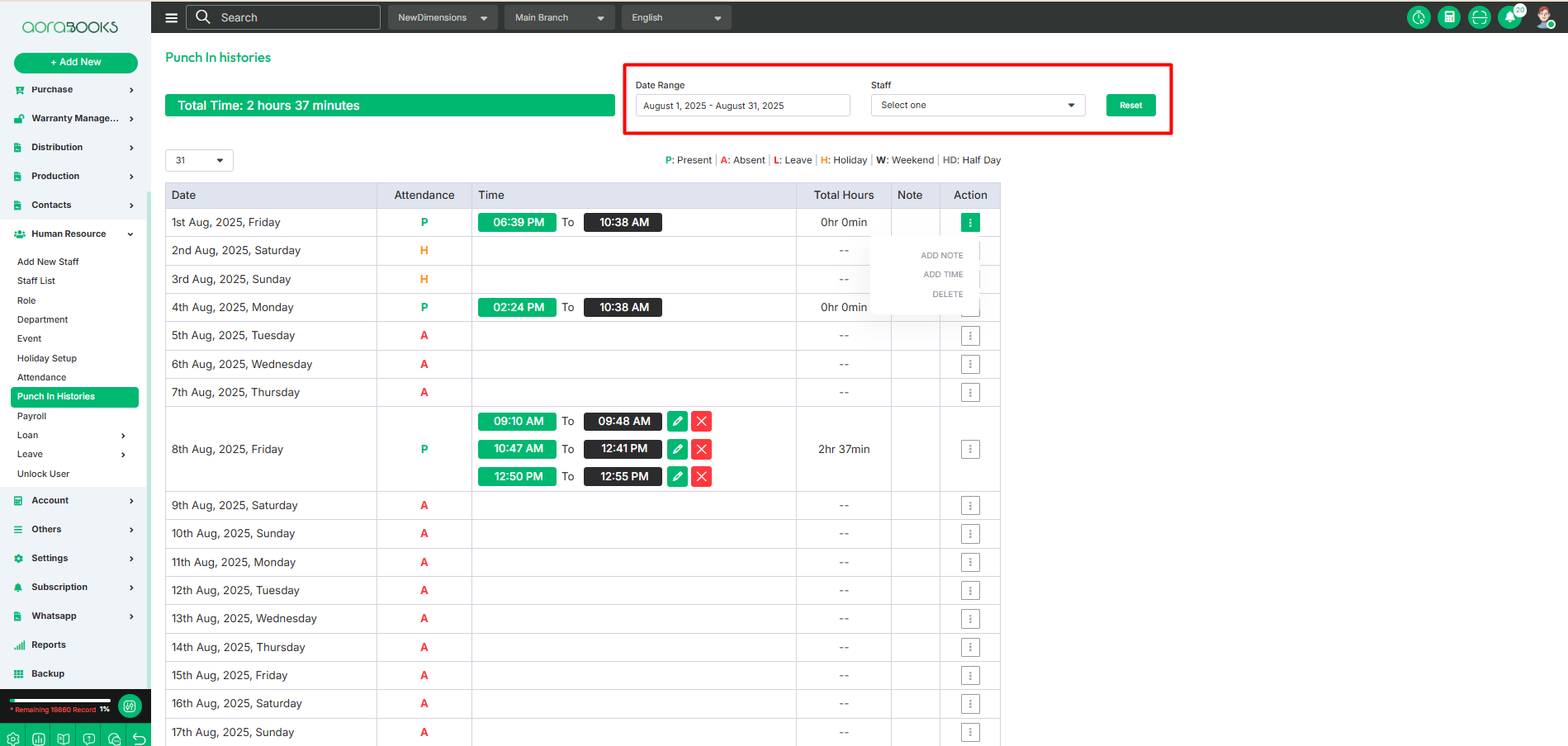Punch In Histories
To see the punch in histories just go to the HR section and click on punch in histories. From here you can see all previous punch in and punch out histories with details. Such as:
Date: From here you can see the date.
Attendance: This section displays your attendance status. If you punch in, it will show “P” as a present. If you are absent, it will display “A”. For approved leave, the date will be marked as “L” (leave). If you take a half-day leave, it will appear as “HD” (half-day). Holidays will be marked as holiday, and weekends will be labeled as weekend in the attendance sheet.
Time: Shows the exact punch-in and punch-out times for each workday, allowing you to track your working hours with precision.
Edit: By clicking the icon you can edit the time. After clicking the button just set the start time and end time. Click the save button to save time.
Delete: You can delete the time slot by clicking the delete icon.
Total Hours: Displays the total number of hours worked based on your punch-in and punch-out times for the day.
Note: If you add any type of note. You can see it here.
Action: By clicking the three dots you can perform multiple actions.
Add Note: If you need to add any kind of note you can do it by clicking the note button. After clicking the add note just type your note and click the save button.
Add Time: Allows you to manually add a time slot by clicking the Add Time button. After clicking, set the start and end times, then click Save to add it. If a time slot already exists, you cannot add another that overlaps with the existing one.
Delete: By clicking the delete button you can delete all the time slots of that day.
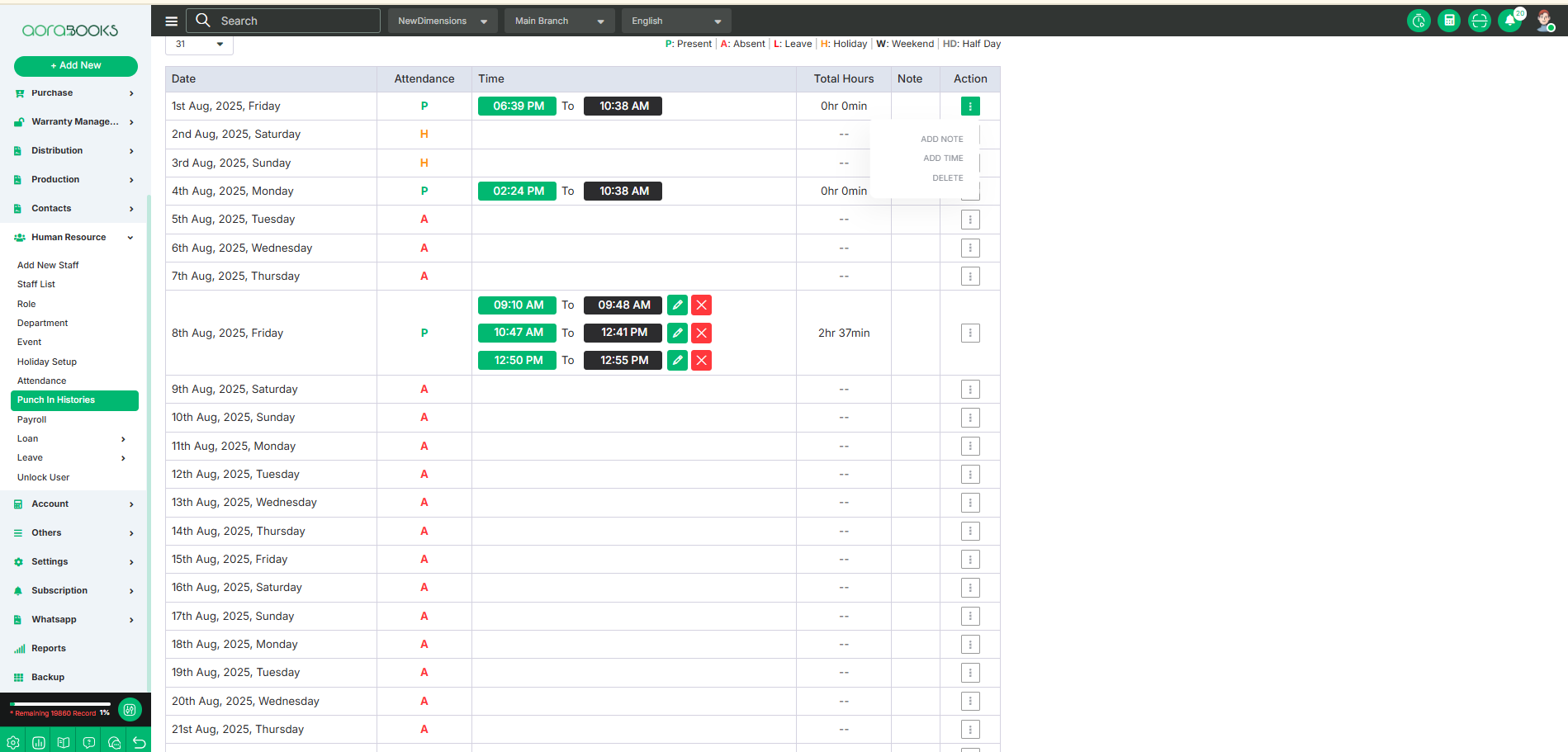
Total Times: Displays the total accumulated working hours for the entire month based on your punch-in and punch-out records.
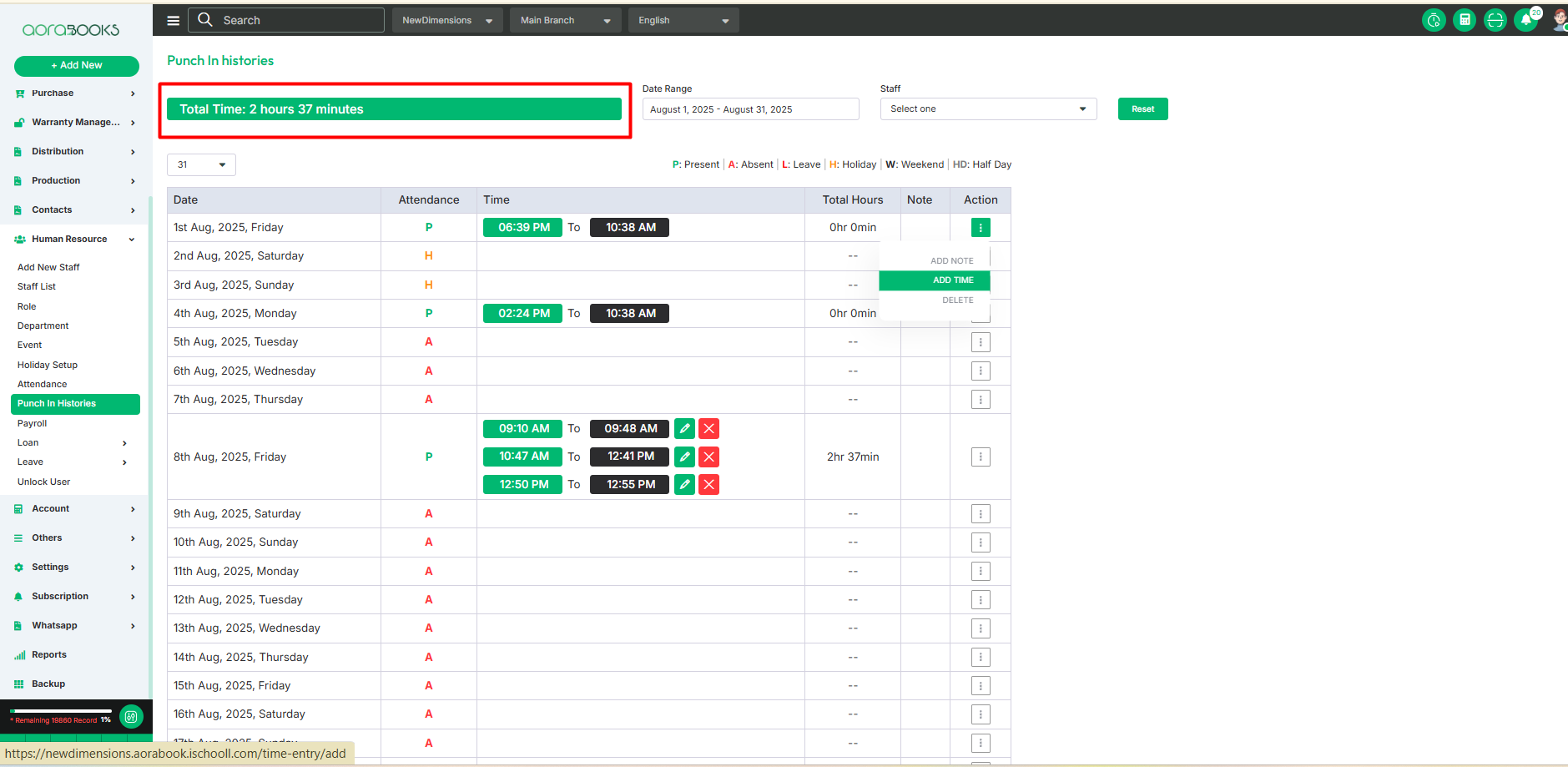
Only admins can view the punch-in and punch-out times of other staff members. To access this information, follow these steps:
Date Range: Select the start and end dates to filter the records for a specific period.
Staff: Choose the staff member whose punch-in and punch-out details you want to see.
Reset: Click this to clear the filters and return to the default view.